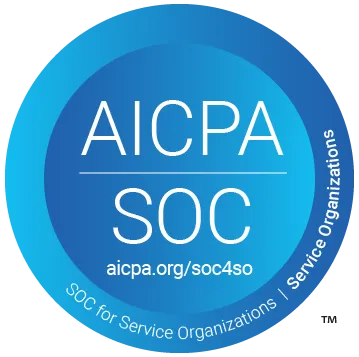
Changelog
Send Test Notifications to Microsoft Teams Channels

If your team uses Microsoft Teams, you can now receive test run notifications directly in your Teams channels - no need to switch between tools to stay informed about test results.
How It Works
- Simple webhook setup: Create an incoming webhook in Microsoft Teams using the "Post to a channel when a webhook request is received" workflow template, then paste the webhook URL into QA.tech
- Automatic notifications: Receive notifications automatically when test runs complete, whether triggered manually, through CI/CD, or via schedule
- Rich notification cards: Each notification shows run status (pass/fail), test plan name, timing, failed tests breakdown, and a direct link to view full results in QA.tech
Set up Microsoft Teams notifications in Project Settings → Integrations → Microsoft Teams. Create a webhook workflow in your Teams channel, copy the webhook URL, and paste it into QA.tech to start receiving notifications. For detailed setup instructions, see our Microsoft Teams integration guide.
Send Test Notifications to Different Slack Channels

Now you can override Slack notification channels per test run via API, with optional filtering. Different test runs deserve different audiences: CI/CD pipelines might need a deployment channel, while nightly tests go to a QA channel.
How It Works
- Channel Override: Specify which Slack channels receive notifications when triggering runs via API—route deployment tests to #deployments, feature tests to team channels, or send to multiple channels for cross-team visibility
- Failure-Only Filtering: Set notifications to only send when tests fail, reducing noise for high-frequency runs like CI/CD pipelines
Specify notification channels when triggering runs via API - see the API reference for details. Requires Slack integration configured and the QA.tech bot must have access to the channels you specify.
Agents Can Call APIs During Test Execution

QA.tech agents can now make HTTP requests during test execution to fetch test data, authenticate, validate responses, or trigger webhooks.
How It Works
- API configs: Create an API Call config in Project Settings → Configs with your HTTP method (GET, POST, PUT, DELETE, PATCH), headers like Authorization or Content-Type, and request body for POST/PUT requests
- Automatic usage: Agents automatically use your API configs when they need to make requests - no manual intervention needed
- Response handling: Agents can extract data from API responses (like authentication tokens) and use it in subsequent steps or continue with UI testing
Perfect for testing flows that require authentication tokens, fetching test data before UI workflows, validating API responses match expectations, or triggering webhooks during test execution. Configure your API settings in Project Settings → Configs, and agents will handle the rest.
Agents Can Copy and Paste Values Between Test Steps

Agents can now copy values from one step and paste them into another, making it easier to test workflows that require transferring data between form fields or pages.
How It Works
- No setup required: Clipboard support works automatically - agents detect when values are copied using copy buttons or keyboard shortcuts (Ctrl+C) and can paste them using Ctrl+V or by clicking input fields
- Automatic persistence: The clipboard value persists across test steps automatically, so agents can copy on one page and paste on another without any configuration
Perfect for testing checkout flows where you need to copy an order number from the confirmation page and paste it into the tracking form, or transferring credentials between login forms. The clipboard value stays available throughout the test execution.
Improved Getting Started Experience

New users automatically get a specialized onboarding agent that analyzes the website, detects authentication needs, and generates critical tests focused on revenue-driving flows.
How It Works
- When you create a new project, the onboarding agent welcomes and guides you, analyzes your site, requests your credentials through a form in chat. Once you provide them, it creates and runs a login test, then suggests 3-5 critical tests across key user stories.
Automatic Exploratory Testing on Pull Requests

Code reviews usually can't catch UI bugs or broken user flows - so issues slip through even when the code looks correct. We added automatic exploratory testing that runs when preview deployments are ready, catching issues before the pull request is merged in.
How It Works
- Auto-Triggered Exploration: When you open or update a pull request with a preview deployment ready, QA.tech automatically runs exploratory tests against that preview environment. Draft PRs are skipped until they're marked ready for review.
- Intelligent Issue Detection: The AI explores your PR changes autonomously, running existing tests and creating new ones if gaps are discovered. It identifies edge cases, UI issues, and unexpected behaviors that code review alone would miss - all before merging.
- PR Review Reports: Get comprehensive exploration reports posted directly as GitHub PR reviews (approve, request changes, or informational), showing discovered issues, tested flows, and recommended actions for reviewers to consider.
To enable automatic PR testing, install the GitHub App, configure your repository, set up preview deployments, and enable auto-run in your GitHub integration settings. For manual triggers on specific PRs, comment @qa.tech in the PR - perfect for testing draft PRs or when you want immediate feedback.
Redesigned Dashboard with Clear Metrics and AI Chat Access

Checking test health used to require navigating multiple pages and piecing together information. Now we added key metrics directly on your project home page and created a dedicated Insights page for deeper analytics, making it easy to spot problems and trends at a glance.
How It Works
- Dashboard Health Overview: Your project home page now shows four key metrics in a single widget: Test Results 30d (execution count), Enabled Tests, Success Rate, and Avg Duration. See a weekly trend chart right below - perfect for quick health checks.
- Dedicated Insights Page: Navigate to the Insights page for detailed analytics including pass/fail trends over time, execution time distribution, and issue tracking. The dashboard widget includes a "More Insights" link for easy access.
- Streamlined Access: Dashboard is your default view when accessing any project, providing immediate visibility into test health. Use Insights when you need to analyze trends, investigate regressions, or review issue patterns over custom date ranges.
The redesigned dashboard is now your default project view, with the Insights page available via navigation or the "More Insights" link in the metrics widget. Quick health checks happen on the dashboard; deep analysis happens in Insights.
Create New Tests With AI Chat

Want to test a new feature or check if something works? Instead of writing test cases manually, just ask the chat assistant - "Explore the checkout flow" or "Test the new search feature" - and watch it creating test cases for you, like an everything-knowing colleague who is on top of everything your app can do, your testing suite and QA strategy.
How It Works
- On-Demand Exploration: Ask the chat assistant to explore your application or specific features - for example, "Explore the checkout flow" or "Test the new search feature" - and it navigates through your app, tests user flows, and discovers potential issues without requiring manual test case creation.
- Intelligent Issue Discovery: The AI identifies edge cases, UI inconsistencies, and unexpected behaviors during exploration, providing detailed reports in the chat conversation showing what it found and why it might be problematic.
- Automatic Test Suggestions: After exploration, get AI-generated test case suggestions based on discovered flows and issues, helping you quickly convert exploratory findings into permanent regression tests.
Start exploratory testing from the chat assistant by asking it to explore your application or specific features, and receive comprehensive exploration reports with suggested tests and discovered issues.
Added SSH Tunnel Proxy to Access Dev or Staging Environments Under Firewalls

Dev and staging environments are commonly protected behind corporate firewalls, making them inaccessible to external testing tools. Now our AI agents can access even those protected environments through SSH tunnel proxies using SSH tunnel proxy.
How It Works
-
SSH Tunnel Configuration: Set up secure SSH proxy tunnels
in Project Settings → Network → SSH Tunnel Proxy, allowing QA.tech AI agents
to access internal applications through your existing SSH infrastructure.
Generate an SSH key pair directly in the UI, then add the public key to your
server's
~/.ssh/authorized_keysfile. - Enterprise-Friendly Security: Test staging environments, internal tools, and applications behind corporate firewalls using industry-standard SSH tunneling (SOCKS5 proxy). All traffic routes through your SSH server, maintaining your security posture and compliance requirements without requiring VPN infrastructure.
- Connection Testing: Use the "Test Connection" button to verify your SSH tunnel configuration before running tests. Once configured, QA.tech automatically manages tunnel connections - establishing when needed and cleaning up after test runs complete.
Configure SSH tunnel proxies in
Project Settings → Network: enable the toggle, generate SSH keys, add the public key to your server
(e.g., your-server.example.com), enter SSH host and user
credentials, test the connection, and save. Your internal applications are now
accessible for testing without exposing them to the public internet.
Create Tests via API

Manually creating tests through the UI doesn't scale for teams that want to automate test generation from their own tools and workflows - so we built a RESTful API that lets you create tests programmatically with project-specific authentication.
How It Works
-
RESTful Test Creation: Create new test cases
programmatically via POST
/api/projects/{projectUuid}/test-caseswith full control over test names, goals, dependencies, and configurations. Required fields:name,goal, andapplicationId- everything else is optional. -
Project-Specific Authentication: Secure API access using
project-specific tokens with Bearer authentication. Get your API token from
Project Settings → Integrations → API Integration, then include it in
requests as
Authorization: Bearer {your-api-token}. - CI/CD Integration: Automatically generate tests from your continuous integration pipelines, ticketing systems, or custom scripts. The API returns the created test case ID and URL, making it easy to integrate test creation into your automated development workflows.
Create tests via API from your CI/CD pipelines, ticketing systems, or custom scripts. Get your API token from Project Settings → Integrations → API Integration, then use it to programmatically create test cases with full control over names, goals, dependencies, and configurations.