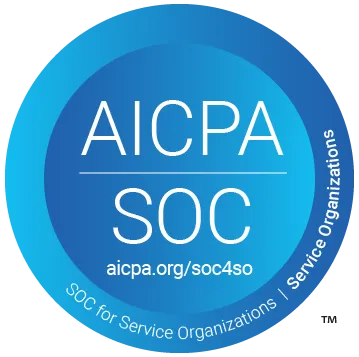QA Meets Accessibility: AI Testing for EAA Compliance


Many people already know that on June 28, 2025, the European Accessibility Act (EAA) came into force. If you are developing a product aimed at users living in the EU, compliance with WCAG 2.1 AA will no longer be simply “best practice” but will become a legal requirement.
While studying this document, I was struck by the fact that a single button with low contrast or an input field without a label can jeopardize an entire release. Below, I would like to share how the AI agent QA.tech transforms EAA requirements into a fast and high-quality workflow that reduces costs and maintains a high delivery speed.
Don’t Put It Off
The European Accessibility Act gathers all the key accessibility rules into one document called EN 301 549. These rules cover almost every digital product such as: mobile apps, digital shops, websites and more. If you just ignore them, you could face heavy fines, have your service shut down, and hurt your brand in a way that’s hard to repair.
Making your product accessible is also plain good business. Roughly 80 million people in the EU live with a disability. If they can use your product from day one, many will stick around as loyal customers. Building those features up front is a lot cheaper than scrambling to fix complaints later.
Why Regular QA Falls Behind
- Fragile tests. One tiny change in the code and half your tests crash.
- Slow feedback. Manual checks stretch the sprint and delay releases.
- High upkeep. Fixing those tests eats the hours you should spend building new features.
Tech-debt grows faster than you can push hotfixes.
How QA.tech Makes Life Easier
- Tests appear automatically. The AI roams your app, learns the flows, and writes tests for you.
- Tests fix themselves. Change the UI and selectors update in seconds – no more broken tests.
- CI/CD safety net. Every commit runs the full access check. Blockers stop bad code from merging in main branch.
- Clear reports. Video replays, logs from network, and DOM snapshots drop right into your “bug” tracker.
- Built-in accessibility scan. Contrast, focus order, ARIA roles, zoom – checked with every run.
Less busywork, fewer surprises, more time to build.
Who Benefits and How
For CTOs & VPs Eng: lower risk and a cleaner tech-debt slate.
For QA Leads & Devs: tests that scale and fix themselves.
For PMs & CPOs: faster releases without needing to grow the team.
A green accessibility badge on every PR = peace of mind.
Four Real-World Scenarios and How AI help you to solve Them
1. SaaS Checkout: No Surprises at Payment
Context
A user decides to upgrade to a paid plan.
What AI Finds
- Missing
aria-labelon the cardholder field. - VAT tooltip appears only on hover, leaving keyboard users in the dark.
- Pay button is skipped in the keyboard sequence.
How to resolve
<!-- checkout.html -->
<label for="cardholder">Cardholder name</label>
<input id="cardholder" name="cardholder" aria-label="Cardholder name">
<span aria-live="polite" class="vat-info">
VAT 25 % included
</span>A rerun confirms linear focus order and audible tax information. No conversion lost.
2. Fintech Transfer: Keyboard-Only Success
Context
A customer wants to complete a payment, but with using only the keyboard.
What AI Finds
- Focus jumps from amount to Log Out, skipping account selection.
- The error message is hard to read, with a low contrast ratio of 2.4:1.
How to resolve
<!-- payment‑form.html -->
<!-- BEFORE – focus order broken -->
<a href="/logout" class="logout-btn" tabindex="1">Log out</a>
<input id="amount" type="number" placeholder="Amount" tabindex="2">
<select id="account" tabindex="3">…</select>
<button id="pay" tabindex="4">Pay</button>
<!-- AFTER – natural focus, Log out removed from tab cycle -->
<a href="/logout" class="logout-btn" tabindex="-1">Log out</a>
<input id="amount" type="number" placeholder="Amount">
<select id="account">…</select>
<button id="pay">Pay</button>
/* tokens.css */
--color-error-bg: #ffe8e8; /* 4.6 : 1 contrast - meets WCAG AA */
button:disabled { opacity: .6; } /* clear visual state */
With fixed tabindex and improved contrast, the flow completes error-free and EAA-safe.
3. Ticket Platform: Scale to 200 % Without Chaos
Context
A user zooms the seat map to 200 %.
What AI Finds
- Hidden horizontal scroll bar unannounced to screen readers.
- Dialog “Row 5, Seat 12” is missing a
role="dialog"attribute.
How to resolve
// seatDialog.js
dialog.setAttribute('role', 'dialog');
dialog.setAttribute('aria-modal', 'true');
dialog.focus();
CSS grids are updated to prevent overflow. With these fixes, screen readers clearly announce the dialog and navigation stays intuitive at any zoom level.
4. B2B Analytics: Data You Can Hear
Context
A manager views a canvas revenue chart and exports a PDF.
What AI Finds
- Canvas has no text alternative so screen reader users in the dark.
- PDF images miss
<Figure>tags and alt text.
How to resolve
- Wrap the chart in a
<figure>and give it a caption - Add hidden
<table> (class=”sr-only”)that holds the same numbers. - Set an alt text when saving the chart as a PDF image.
<!-- dashboard.html -->
<figure aria-labelledby="rev-caption">
<canvas id="revChart" aria-hidden="true"></canvas>
<!-- Hidden data for assistive tech -->
<table class="sr-only" aria-label="Quarterly revenue">
<thead><tr><th>Quarter</th><th>€M</th></tr></thead>
<tbody>
<tr><td>Q1</td><td>1.2</td></tr>
<tr><td>Q2</td><td>1.4</td></tr>
<tr><td>Q3</td><td>1.6</td></tr>
<tr><td>Q4</td><td>2.0</td></tr>
</tbody>
</table>
<figcaption id="rev-caption">Quarterly revenue, 2024</figcaption>
</figure>
// exportPdf.js – pseudo‑code
const img = chartCanvas.toImage();
img.alt = 'Quarterly revenue: Q1 1.2M, Q2 1.4M, Q3 1.6M, Q4 2.0M';
pdf.addFigure(img);Data tables and properly tagged PDF elements enable screen-reader users to understand trends independently, without any visual information.
Five Steps to Roll Out QA.tech for Accessibility
- Firstly start with quick scan. Point the agent at your tests and get a ranked list of issues in under an hour.
- Next fix the important flows. Start with sign-up, checkout, and dashboards.
- Add to CI/CD. A webhook will stop code from merging if tests fail.
- Patch with context. Each bug has a replay and selector. This makes fixes fast and easy.
- Share your progress. Show results to your teammates so they get used to building with accessibility in their mind.
Your Time-Saving Tips
- Go for AA level now; you can make it better later.
- Write clear PR notes. This will help with reviews and training new team members much faster.
- Keep an eye on EN 301 549 updates. The AI can adapt faster than any manual scripts.
- Publish your policy. It builds trust with business customers.
Ready to Start?
Accessibility is the law, but it doesn’t have to slow you down.
QA.tech turns compliance into an always-on safety net-protecting revenue, speeding releases, and welcoming millions of new users.
Just create free account, run your first audit, and let the AI find the issues before your customers do.

Stay in touch for developer articles, AI news, release notes, and behind-the-scenes stories.